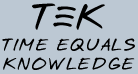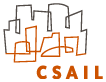Troubleshooting
Due to variations in email clients and servers, you might experience
trouble using TEK to automatically send and receive emails. However,
there is an easy workaround whereby you can manually send and receive
email for TEK.
- Receiving mail.
We have found that with certain
configurations of Windows and with certain mail readers on Linux, the
attachments from the TEK Server are not processed correctly. If you
receive a reply from the server and click on the attachment, but still
get the registration page when you visit "http://tek", then you are
experiencing a problem.
There is an easy way to get around this problem. Instead of
opening the attachment from the TEK Server, save the attachment to
disk in the directory where the TEK Client expects to find it. On
Windows, this directory is something like:
C:\Program Files\TEK Client\tek\incoming
On Linux, this directory is tek/incoming. If you save the
attachment there (with any filename), the TEK Client will process it
automatically.
- Sending mail.
TEK supports most forms of SMTP for sending
mail, including username/password authentication. However, for mail
servers with unusual authentication protocols, it might not be able to
send mail automatically. This might result in an error trying to send
the registration mail, or in a silent failure in which the mail is
never sent.
If you experience this problem, you can send TEK mails manually
using your favorite email program. Just send an email to
tekserv@cag.lcs.mit.edu, and
attach the following file on your disk:
C:\Program Files\TEK Client\tek\outgoing
The exact location of the file might be different on your system,
depending on where you installed TEK (if you are using Linux, it is
under the tek/outgoing directory). Be sure to delete the
file after sending it, so as to avoid making duplicate queries.
If you are still experiencing difficulty, or if you are having
other problems using TEK, please contact us at tekbug@mit.edu.
Reporting Bugs
This release contains several known bugs, and a large wish-list of
items that we hope to implement in the future. The most recent bug
list is available from our website at http://tek.sourceforge.net/.
If you encounter a bug, please send it to us at tekbug@mit.edu so that we can
incorporate it into our list and give you credit for discovering it.
If possible, please include with each bug report the version of your
operating system, web browser, and email program, along with the
sequence of steps necessary to reproduce the bug.
Helping with TEK
For those of you who are interested in helping to fix bugs, implement
additional functionality, or contribute in other ways to the TEK
project, we are very interested in hearing from you - please email us
at tekadmin@mit.edu. We hope to
release our source code in the near future (under the Lesser GNU Public
License) so that everyone can help in developing and deploying the
software.
Change log
The following features were added in version 1.3:
- Includes custom version of Firefox web browser.
The following features were added in version 1.2.1:
- Fixed unpredictable bug in login for SMTP authentication.
The following features were added in version 1.2:
- SMTP authentication and HTTP POST are supported.
The following features were added in version 1.1.5:
The following features were added in version 1.1.4:
- Improved HTML layout, help files, and user interface.
- Lucene indexing is more robust.
- Numerous bug fixes.
The following features were added in version 1.0.1:
- Fixed install bug for Windows 98.
- Fixed rendering of background images.
- Fixed rendering of images in uppercase letters.
- Improved help files.
- Updated local search to use version 1.2 of Lucene.
May 15, 2005